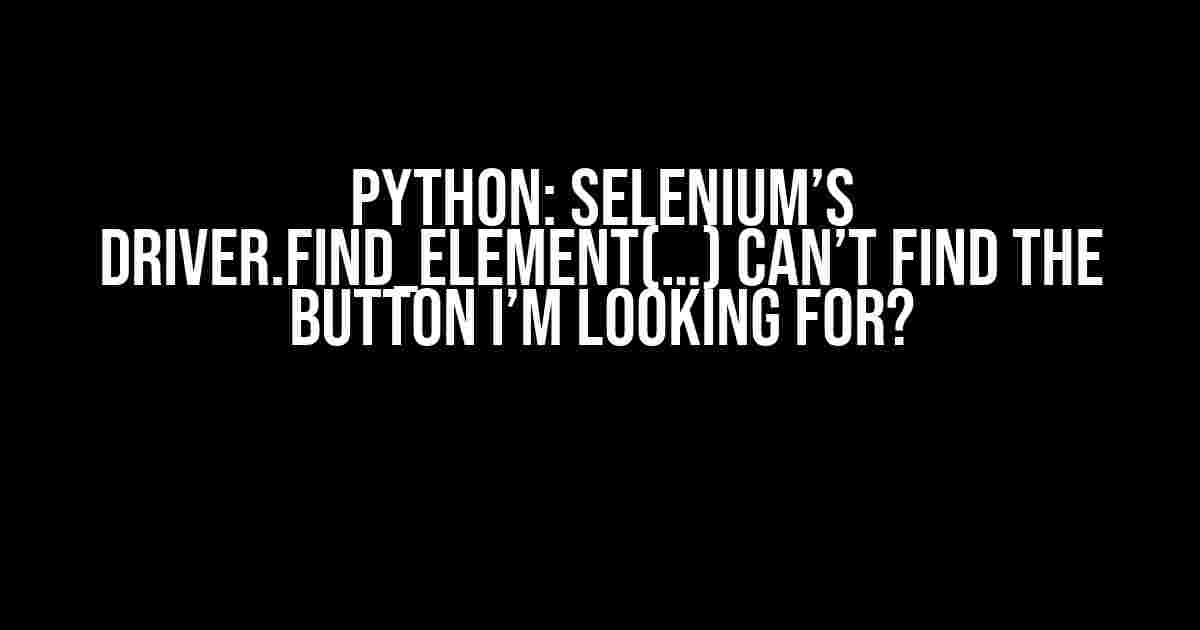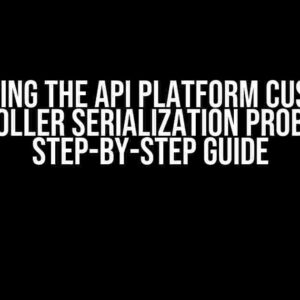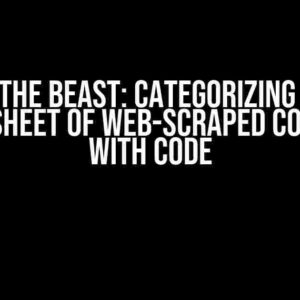Are you stuck in a web scraping limbo, where your carefully crafted Selenium script just can’t seem to find the button you’re looking for? Don’t worry, you’re not alone! In this article, we’ll explore the most common reasons why `driver.find_element(…)` might be failing, and provide you with actionable solutions to get your script back on track.
The症候 (Symptoms)
Before we dive into the fixes, let’s identify the symptoms. If you’re experiencing any of the following, you’re in the right place:
- Your script crashes with a `NoSuchElementException` when trying to click or interact with a button.
- The button is visible on the page, but Selenium can’t seem to find it.
- You’ve tried using different locators (e.g., `By.ID`, `By.XPATH`, `By.CSS_SELECTOR`) to no avail.
- You’ve checked the element’s HTML code, and it looks like it should be accessible.
Reason 1: The Button is Loaded Dynamically
In today’s web development landscape, many websites use JavaScript frameworks like React, Angular, or Vue.js to load content dynamically. This can cause issues for Selenium, as the button might not be immediately present on the page.
Solution: Using `WebDriverWait`
One way to combat this is by using `WebDriverWait` from the `selenium.webdriver.support.ui` module. This allows you to wait for a certain condition to be met before proceeding with your script.
from selenium.webdriver.support.ui import WebDriverWait
from selenium.webdriver.common.by import By
from selenium.webdriver.support import expected_conditions as EC
driver = webdriver.Chrome() # Replace with your preferred browser
driver.get("https://example.com")
# Wait for the button to be clickable
button = WebDriverWait(driver, 10).until(
EC.element_to_be_clickable((By.CSS_SELECTOR, "button.my-button"))
)
button.click()Reason 2: The Button is Hidden or Overlayed
Sometimes, buttons can be hidden behind other elements or have a z-index that makes them difficult to interact with. This can also cause Selenium to struggle finding the button.
Solution: Using `ActionChains` and `move_to_element`
In this case, you can use `ActionChains` to move the cursor to the button’s location and then click it. This can help Selenium focus on the correct element.
from selenium.webdriver.common.action_chains import ActionChains
driver = webdriver.Chrome() # Replace with your preferred browser
driver.get("https://example.com")
button = driver.find_element_by_css_selector("button.my-button")
actions = ActionChains(driver)
actions.move_to_element(button).click(button).perform()Reason 3: The Button has a Unique or Dynamic ID
Some websites generate unique IDs for their elements, making it challenging to target them using traditional locators.
Solution: Using XPATH or CSS Selectors with Wildcards
You can use XPATH or CSS selectors with wildcards to target elements that have dynamic IDs. For example:
# XPATH with wildcard
button = driver.find_element_by_xpath("//button[contains(@id, 'my-button-')]")
# CSS selector with wildcard
button = driver.find_element_by_css_selector("button[id*='my-button-']")Reason 4: The Button is within an iFrame
iFrames can be a nightmare for Selenium. If the button is within an iFrame, you’ll need to switch to that frame before interacting with the button.
Solution: Using `driver.switch_to.frame()`
First, identify the iFrame and switch to it using `driver.switch_to.frame()`. Then, you can interact with the button as usual.
iframe = driver.find_element_by_css_selector("iframe.my-iframe")
driver.switch_to.frame(iframe)
button = driver.find_element_by_css_selector("button.my-button")
button.click()Reason 5: The Button is not Loaded due to Lazy Loading
Lazy loading is a technique used to load content only when it’s needed, which can cause issues for Selenium if the button is not loaded initially.
Solution: Using `driver.execute_script()` to Scroll into View
You can use `driver.execute_script()` to scroll the element into view, which can help load the content and make the button accessible.
button = driver.find_element_by_css_selector("button.my-button")
driver.execute_script("arguments[0].scrollIntoView();", button)Conclusion
In this article, we’ve explored the top reasons why `driver.find_element(…)` might fail to find the button you’re looking for, along with practical solutions to overcome these challenges. By using `WebDriverWait`, `ActionChains`, XPATH and CSS selectors with wildcards, `driver.switch_to.frame()`, and `driver.execute_script()`, you’ll be well-equipped to handle even the most stubborn buttons.
| Reason | Solution |
|---|---|
| Button loaded dynamically | Use `WebDriverWait` |
| Button hidden or overlayed | Use `ActionChains` and `move_to_element` |
| Button has unique or dynamic ID | Use XPATH or CSS selectors with wildcards |
| Button within an iFrame | Use `driver.switch_to.frame()` |
| Button not loaded due to lazy loading | Use `driver.execute_script()` to scroll into view |
By applying these solutions, you’ll be able to confidently tackle even the most complex web scraping tasks with Selenium. Happy scraping!
Frequently Asked Question
Get answers to the most commonly asked questions about Python’s Selenium webdriver and its inability to find the button you’re looking for!
Why can’t Selenium’s driver.find_element method find the button I’m looking for?
This could be due to several reasons! One possibility is that the button is loaded dynamically, and Selenium is trying to find it before it’s fully loaded. Try using WebDriverWait to wait for the element to be clickable before attempting to find it.
I’ve tried using WebDriverWait, but it still can’t find the button. What’s going on?
Hmm, that’s weird! Check if the button is inside an iframe. Selenium can’t find elements inside an iframe by default. You need to switch to the iframe first using driver.switch_to.frame(frame_locator) before trying to find the button.
Wait, what’s a frame_locator? How do I find the iframe?
Good question! A frame_locator is a way to identify the iframe. You can use the iframe’s id, name, or index to locate it. For example, if the iframe has an id of “myIframe”, you can use driver.switch_to.frame(“myIframe”). If you’re still stuck, try using the browser’s developer tools to inspect the iframe and find its attributes.
I’ve checked the HTML, and the button doesn’t have an id or any unique attributes. How can I find it?
That’s a tough one! In this case, you might need to use a more complex locator strategy, such as XPath or CSS selectors. These allow you to specify more flexible search criteria, like “find the button that contains the text ‘Click me'”. You can use tools like XPath Helper or CSS Selector Helper to help you craft the right locator.
I’ve tried everything, and Selenium still can’t find the button. What’s my last resort?
Don’t give up yet! As a last resort, try taking a screenshot of the page using driver.save_screenshot() and inspecting it manually. This can help you identify if there’s something weird going on with the page that’s preventing Selenium from finding the button. You can also try using a different Selenium driver, like ChromeDriver instead of GeckoDriver, to see if that makes a difference.