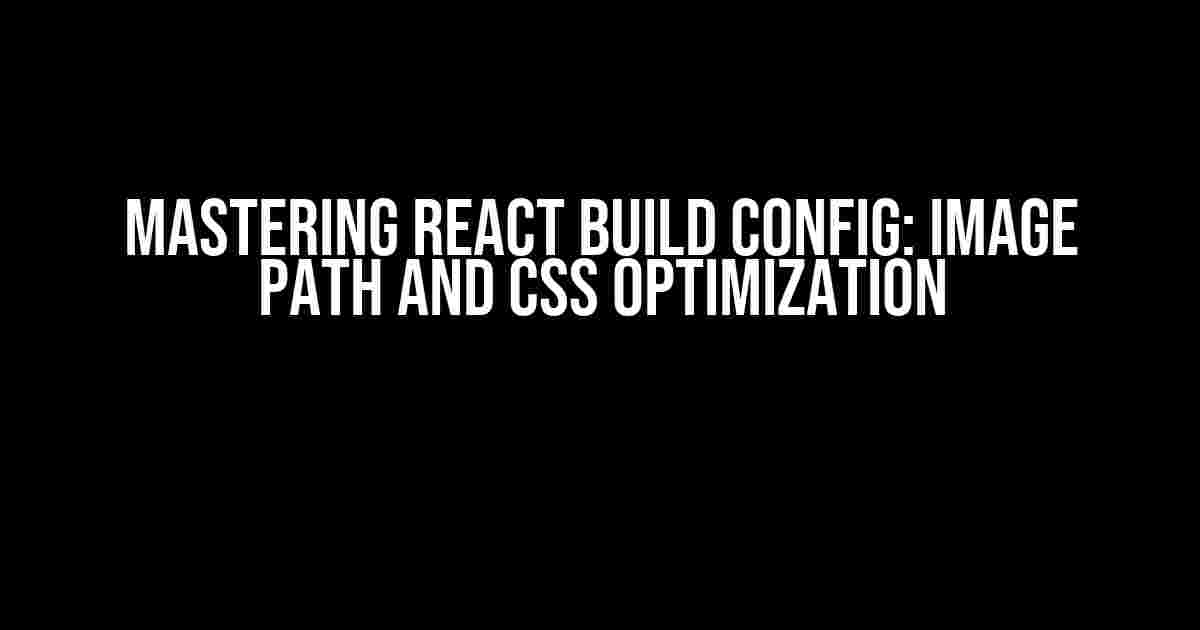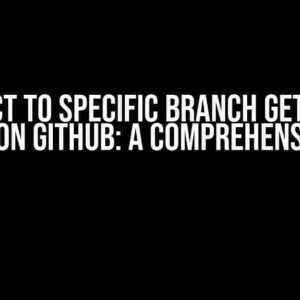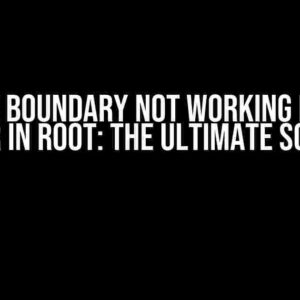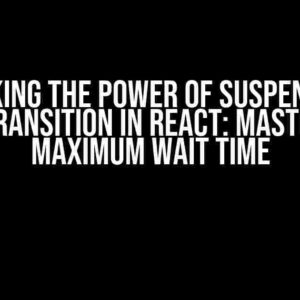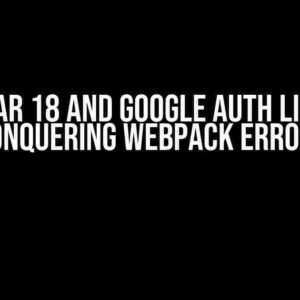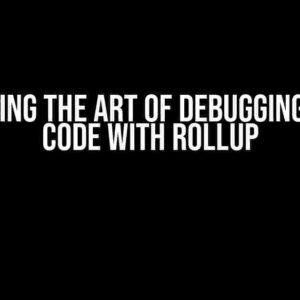Welcome to the world of React build configuration! In this article, we’ll dive into the intricacies of setting up a robust build process for your React application, focusing on image path management and CSS optimization. By the end of this comprehensive guide, you’ll be able to configure your React build to serve optimized images and styles, ensuring a blazing-fast user experience.
Why Optimize Images and CSS?
Before we dive into the nitty-gritty of build configuration, let’s understand why optimizing images and CSS is crucial for your React application.
- Faster Load Times**: Optimized images and CSS reduce the overall file size, resulting in shorter load times and improved user experience.
- Better Performance**: By minimizing the amount of data transferred between the server and client, you’ll see significant improvements in application performance.
- Enhanced SEO**: Search engines love fast and efficient websites. Optimizing images and CSS can improve your website’s search engine ranking.
Understanding the React Build Process
In a typical React application, the build process involves transforming your code into a production-ready bundle. This is achieved through a series of steps:
- **Compilation**: Your React code is compiled into JavaScript files using a tool like Babel.
- **Minification**: The compiled JavaScript code is minified to reduce its size.
- **Uglification**: The minified code is further obfuscated to make it harder for others to reverse-engineer.
- **Bundling**: The minified and uglified code is bundled into a single file or split into chunks for efficient loading.
- **Optimization**: The bundled code is optimized for production, including image compression and CSS minification.
Configuring Image Paths
By default, React uses the `public` folder as the root directory for serving static assets, including images. However, this can lead to issues when deploying your application to a production environment. Let’s configure the image path to ensure seamless deployment.
Using the `publicPath` Option
In your `webpack.config.js` file, you can specify the `publicPath` option to define the base URL for your static assets:
module.exports = {
// ...
output: {
path: path.resolve('dist'),
filename: 'bundle.js',
publicPath: '/static/'
}
};
This sets the base URL for your static assets to `/static/`. When you reference an image in your React component:
import React from 'react';
const MyComponent = () => {
return (
<div>
<img src="/static/image.jpg" />
</div>
);
};
The image will be served from the `/static/` directory.
Using the `url-loader`
The `url-loader` is a popular Webpack loader for handling URL-based assets, such as images. By configuring the `url-loader`, you can specify the image path and optimize image loading:
module.exports = {
// ...
module: {
rules: [
{
test: /\.(png|jpg|gif)$/,
use: [
{
loader: 'url-loader',
options: {
limit: 10000,
name: '[name].[ext]',
outputPath: 'images/',
publicPath: '/static/images/'
}
}
]
}
]
}
};
In this configuration, images are processed by the `url-loader` and output to the `images/` directory. The `publicPath` option specifies the base URL for serving images, which is `/static/images/` in this case.
Optimizing CSS
CSS optimization is crucial for reducing the overall file size and improving page load times. Let’s explore some techniques for optimizing CSS in your React application.
Using CSS Minification
CSS minification involves removing unnecessary characters and whitespace to reduce the file size. You can use plugins like `css-minimizer-webpack-plugin` to achieve this:
module.exports = {
// ...
optimization: {
minimizer: [
new CssMinimizerWebpackPlugin({
minimizerOptions: {
preset: ['default', { discardComments: { removeAll: true } }]
}
})
]
}
};
This configuration enables CSS minification using the `css-minimizer-webpack-plugin`.
Using CSS Compression
CSS compression involves compressing the minified CSS code using algorithms like Gzip or Brotli. You can use plugins like `compression-webpack-plugin` to achieve this:
module.exports = {
// ...
plugins: [
new CompressionPlugin({
algorithm: 'gzip',
test: /\.(js|css|html)$/,
threshold: 10240,
minRatio: 0.8
})
]
};
This configuration enables CSS compression using the `compression-webpack-plugin`.
Putting it all Together
Now that we’ve explored image path configuration and CSS optimization, let’s put it all together in a comprehensive build configuration:
module.exports = {
// ...
output: {
path: path.resolve('dist'),
filename: 'bundle.js',
publicPath: '/static/'
},
module: {
rules: [
{
test: /\.(png|jpg|gif)$/,
use: [
{
loader: 'url-loader',
options: {
limit: 10000,
name: '[name].[ext]',
outputPath: 'images/',
publicPath: '/static/images/'
}
}
]
},
{
test: /\.css$/,
use: [
'style-loader',
'css-loader',
{
loader: 'css-minimizer-webpack-plugin',
options: {
minimizerOptions: {
preset: ['default', { discardComments: { removeAll: true } }]
}
}
}
]
}
]
},
optimization: {
minimizer: [
new CssMinimizerWebpackPlugin({
minimizerOptions: {
preset: ['default', { discardComments: { removeAll: true } }]
}
})
]
},
plugins: [
new CompressionPlugin({
algorithm: 'gzip',
test: /\.(js|css|html)$/,
threshold: 10240,
minRatio: 0.8
})
]
};
This comprehensive build configuration sets up image path management using the `url-loader`, optimizes CSS using `css-minimizer-webpack-plugin`, and enables compression using `compression-webpack-plugin`.
Conclusion
In this article, we’ve explored the intricacies of React build configuration, focusing on image path management and CSS optimization. By following these instructions, you’ll be able to configure your React build to serve optimized images and styles, ensuring a blazing-fast user experience. Remember to optimize your images and CSS regularly to maintain peak performance.
| Keyword | Description |
|---|---|
| React build config | Configuration options for building a React application |
| Image path | Configuring the path for serving images in a React application |
| CSS optimization | Techniques for minimizing and compressing CSS code in a React application |
By mastering React build configuration, image path management, and CSS optimization, you’ll be well on your way to creating high-performance React applications that delight users and impress clients.
Frequently Asked Questions
Get the lowdown on React build config image path CSS with these frequently asked questions!
Q1: Where do I specify the image path in my React build config?
You can specify the image path in your React build config by adding a `publicPath` attribute in your `webpack.config.js` file. This attribute tells Webpack where to output your static assets, including images. For example: `output: { publicPath: ‘/static/’ }`.
Q2: How do I configure CSS to use images from a different folder in my React app?
You can configure CSS to use images from a different folder by updating the `url` function in your CSS files. For example, if your images are in a `assets` folder, you can use `url(‘assets/image.jpg’)`. Alternatively, you can use a CSS processor like Sass or Less to simplify the process.
Q3: Can I use environment variables to dynamically set the image path in my React build config?
Yes, you can use environment variables to dynamically set the image path in your React build config. For example, you can set an environment variable `IMAGE_PATH` in your `.env` file and then reference it in your `webpack.config.js` file using `process.env.IMAGE_PATH`. This allows you to easily switch between different image paths for different environments.
Q4: How do I optimize image loading in my React app using CSS?
You can optimize image loading in your React app using CSS by using techniques like lazy loading, image compression, and caching. For example, you can use the `lazy` attribute in your HTML to defer image loading until the user scrolls to the image. You can also use CSS frameworks like Bootstrap or Tailwind CSS to simplify the process.
Q5: Can I use a CDN to host my images in my React app?
Yes, you can use a CDN to host your images in your React app. This can improve image loading performance by reducing the latency and bandwidth required to load images from your own server. You can update your `webpack.config.js` file to point to the CDN URL, and then reference the CDN URL in your CSS files.