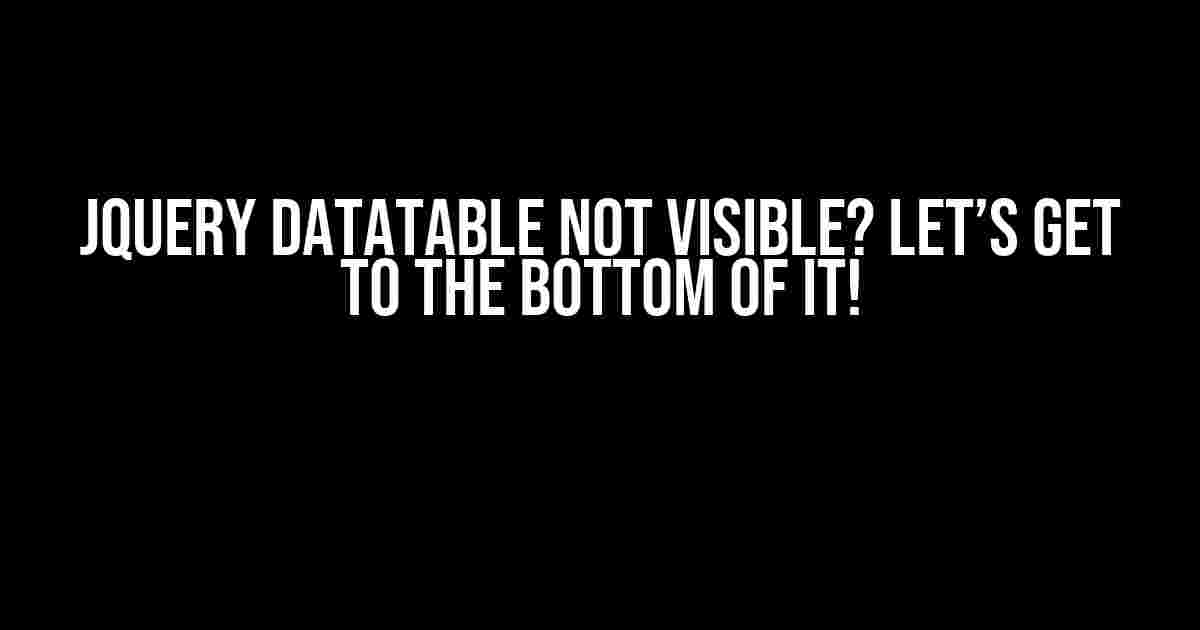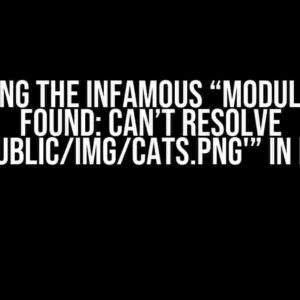Are you pulling your hair out because your JQuery Datatable is not visible? Don’t worry, you’re not alone! Many developers have faced this issue, and it’s usually due to a simple oversight or misconfiguration. In this article, we’ll dive into the possible reasons why your Datatable is hiding from you and provide step-by-step solutions to get it back on track.
Reason 1: Incomplete or Incorrect Datatable Initialization
The most common reason for a Datatable not being visible is incomplete or incorrect initialization. Make sure you’ve included the necessary JavaScript and CSS files, and that the Datatable is properly initialized.
<link rel="stylesheet" type="text/css" href="https://cdn.datatables.net/1.10.23/css/dataTables.bootstrap4.min.css">
<script type="text/javascript" src="https://cdn.datatables.net/1.10.23/js/jquery.dataTables.min.js"></script>
<script>
$(document).ready(function() {
$('#myTable').DataTable();
} );
</script>
Verify that you’ve included the correct Datatable version, and that the JavaScript and CSS files are loaded correctly. Also, ensure that the Datatable is initialized within the `$(document).ready()` function.
Double-Checking the Datatable Initialization
To confirm that the Datatable is initialized correctly, add a console.log statement inside the `$(document).ready()` function:
<script>
$(document).ready(function() {
console.log('Datatable initialization started');
$('#myTable').DataTable();
console.log('Datatable initialization completed');
} );
</script>
Open your browser’s console and check if the log statements are printed. If not, it indicates a JavaScript error or incorrect file inclusion.
Reason 2: Incorrect HTML Structure
A malformed HTML structure can cause the Datatable to malfunction or not display at all. Ensure that the table element is correctly structured, with a `thead`, `tbody`, and `tr` elements:
<table id="myTable">
<thead>
<tr>
<th>Column 1</th>
<th>Column 2</th>
<th>Column 3</th>
</tr>
</thead>
<tbody>
<tr>
<td>Data 1</td>
<td>Data 2</td>
<td>Data 3</td>
</tr>
<tr>
<td>Data 4</td>
<td>Data 5</td>
<td>Data 6</td>
</tr>
</tbody>
</table>
Verify that the table element has a unique ID, and that the Datatable is initialized with the correct table ID.
Using the Browser’s Element Inspector
Use your browser’s element inspector to examine the HTML structure and identify any potential issues:
- Open your browser and navigate to the page with the Datatable.
- Press F12 or right-click on the table element and select “Inspect” or “Inspect Element”.
- In the Elements tab, inspect the table element and its child elements.
- Verify that the HTML structure is correct, and that there are no errors or warnings.
Reason 3: CSS Conflicts or Overrides
CSS conflicts or overrides can cause the Datatable to become invisible. Check if any CSS rules are overriding the Datatable’s default styles:
<style>
#myTable {
display: none; /* Remove this rule or adjust it to display: block; */
}
</style>
Use the browser’s element inspector to identify any CSS rules that might be affecting the Datatable’s visibility:
- Open the Elements tab in the browser’s console.
- Inspect the table element.
- Check the Styles tab and examine the CSS rules applied to the table element.
- Identify and remove or adjust any CSS rules that might be hiding the Datatable.
Reason 4: JavaScript Errors or Conflicts
JavaScript errors or conflicts with other libraries can cause the Datatable to malfunction. Check the browser’s console for any error messages:
console.log(errors);
> Uncaught TypeError: $(...).DataTable is not a function
Verify that the Datatable JavaScript file is loaded correctly and that there are no conflicts with other JavaScript libraries:
- Check the network requests in the browser’s console to ensure the Datatable JavaScript file is loaded.
- Verify that the Datatable is initialized correctly and that there are no errors.
- Check for any conflicts with other JavaScript libraries by commenting out other scripts one by one.
- Test the Datatable initialization with the conflicting script commented out.
Reason 5: Table Element not Rendered
In some cases, the table element might not be rendered in the DOM, making the Datatable invisible. Verify that the table element is rendered correctly:
<table id="myTable"></table>
Use the browser’s element inspector to verify that the table element is rendered in the DOM:
- Open the Elements tab in the browser’s console.
- Inspect the table element.
- Verify that the table element is rendered in the DOM.
Reason 6: Data Not Loaded or Incorrect
If the data is not loaded or is incorrect, the Datatable might not be visible. Verify that the data is loaded correctly:
<script>
$(document).ready(function() {
$('#myTable').DataTable({
'ajax': {
'url': 'data.json',
'dataSrc': ''
}
});
} );
</script>
Check that the data is loaded correctly and that the data source is correct:
- Verify that the data is loaded correctly by checking the network requests in the browser’s console.
- Check the data source and ensure it’s correct.
Conclusion
If your JQuery Datatable is not visible, it’s likely due to one of the reasons mentioned above. By following the steps outlined in this article, you should be able to identify and resolve the issue. Remember to check the Datatable initialization, HTML structure, CSS rules, JavaScript errors, table element rendering, and data loading. If you’re still stuck, feel free to ask for help in the comments below!
| Solution | Description |
|---|---|
| Verify Datatable initialization | Check that the Datatable is initialized correctly, with the correct table ID and within the $(document).ready() function. |
| Check HTML structure | Verify that the table element has a correct HTML structure, with a thead, tbody, and tr elements. |
| Inspect CSS rules | Use the browser’s element inspector to check for any CSS rules that might be hiding the Datatable. |
| Check for JavaScript errors | Verify that there are no JavaScript errors or conflicts with other libraries. |
| Verify table element rendering | Use the browser’s element inspector to verify that the table element is rendered in the DOM. |
| Check data loading | Verify that the data is loaded correctly and that the data source is correct. |
By following these solutions, you should be able to resolve the issue and get your JQuery Datatable visible again!
Note: This article is optimized for the keyword “JQuery Datatable is not visible” and includes relevant meta tags, headings, and content to improve search engine ranking and user experience.Here are 5 Questions and Answers about “JQuery Datatable is not visible” with a creative voice and tone:
Frequently Asked Question
JQuery Datatable not showing up? Don’t worry, we’ve got you covered!
Why is my JQuery Datatable not visible?
This is probably because you haven’t initialized the Datatable correctly. Make sure you’ve included the necessary Javascript and CSS files, and that you’ve called the Datatable function after the table has been loaded. Also, check if there are any JavaScript errors on the page that might be preventing the Datatable from rendering.
I’ve initialized the Datatable, but it’s still not showing up. What’s going on?
Ah, that’s frustrating! In this case, it’s possible that your table is not being rendered correctly. Check your HTML structure to ensure that the table is properly formatted, and that you’ve assigned the correct ID to the table. Also, make sure you’ve set the correct options for the Datatable, such as the columns and data source.
I’m using AJAX to load my data, but the Datatable is not displaying. What am I doing wrong?
When using AJAX to load data, you need to ensure that the Datatable is initialized after the data has been loaded. Try using the `ajaxComplete` callback function to initialize the Datatable once the data has been loaded. This should do the trick!
My Datatable is showing up, but it’s not styling correctly. What’s the problem?
This is probably a CSS issue! Make sure you’ve included the correct CSS files for the Datatable, and that you’ve applied the correct classes to your table. You can also try using the `dataType` option to specify the type of data being displayed, which can affect the styling.
I’ve tried everything, but my Datatable is still not visible. What’s my next step?
Don’t worry, we’ve all been there! If you’ve tried all the above steps and your Datatable is still not visible, it’s time to debug your code. Use the browser’s developer tools to inspect your HTML and check for any errors. You can also try creating a minimal test case to isolate the issue. And if all else fails, reach out to the Datatable community or a developer for further assistance.
I hope this helps! Let me know if you need anything else.